Serial Shot with Filter Effect
- Have you ever failed taking a picture by missing timing ? Is not that the child has gone to blink at the same time as pressing the shutter?
If you have a camera which can take pictures serially, you may not miss chance.
This application can take up to 12 pictures serially. Resolution of pictures is best quality on your device. - Serial Shut Camera support 13 of filters (and 4 filters are added on iOS 6). You can apply any filters in prevue detail panel. Parameter of each filter can be configured.
You can apply multiple filters at a time.
Main Panel
1. Torch on /off
You can turn on / off torch if your device have torch.
2. Toggle front / back camera
You can toggle front / back camera.
3. Focus point
You can move focus point by long tap screen.
4. Camera button to shot
In order to take a shot, tap camera button or screen.
5. Configuration
Go to configuration panel.
6. Number of serial shot
Indicate remaining of serial shot.
7. Indicate saving data
Indicate if saving data in background.
8. Self timer
Indicate remaining of second for self timer.
9. Album button
You can select picture which save on your device. You can apply filter effect on your pictures.
10. Screen
Single tap: Take a shot. Start self timer.
Double tap : Reset focus point.
Long tap : Move focus point.
Swipe : Zoom in / outYou can cancel serial shot and self timer by tapping camera button or screen.
Configuration Panel
1. Take a shot by tap
on : You can take a shot by tapping screen and camera button.
off : You can take a shot by tapping only camera button.
2. Preview before save
on : Preview pictures before saving data.
off : Saving picture immediately.
3. Number of serial shot
Select number of serial shot.
4. Interval in second
Interval time of each shot in second.
5. Torch level (iOS 6 or later)
You can select torch brightness level.
6. Self timer
You can use self timer. If your device have a torch, it can be used for count down.
Preview Panel
1. Checkbox
Select / Unselect for saving.
2. Picture
By tapping picture, you can see detail.
3. Action Button
You can save selected pictures.
4. Done Button
After you tap “Done”, all unsaved data will be deleted.
Preview Detail Panel
1. Checkbox
You can select / unselect for previous page.
2. Filter Button
3. Action Button
Save : Save this picture.
Mail : Attach this picture to attach mail to send.
Twitter : Attach this picture for Twitter.
Facebook : Attach this picture for Facebook (iOS 6 or later).
4. Screen
By swipe picture, you can zoom in / out to see detail.
Filter Panel
You can apply and adjust filters.
- Color Controls
- Color Monochrome
- Exposure Adjust
- Gamma Adjust
- Hue Adjust
- Temperature and Tint
- Vibrance
- White Point Adjust
- Color Invert
- False Color
- Sepia Tone
- Vignette
In iOS 6, flowing filters are added.
- Color Posterize
- Maximum Component
- Minimum Component



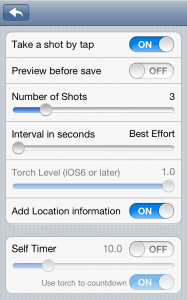
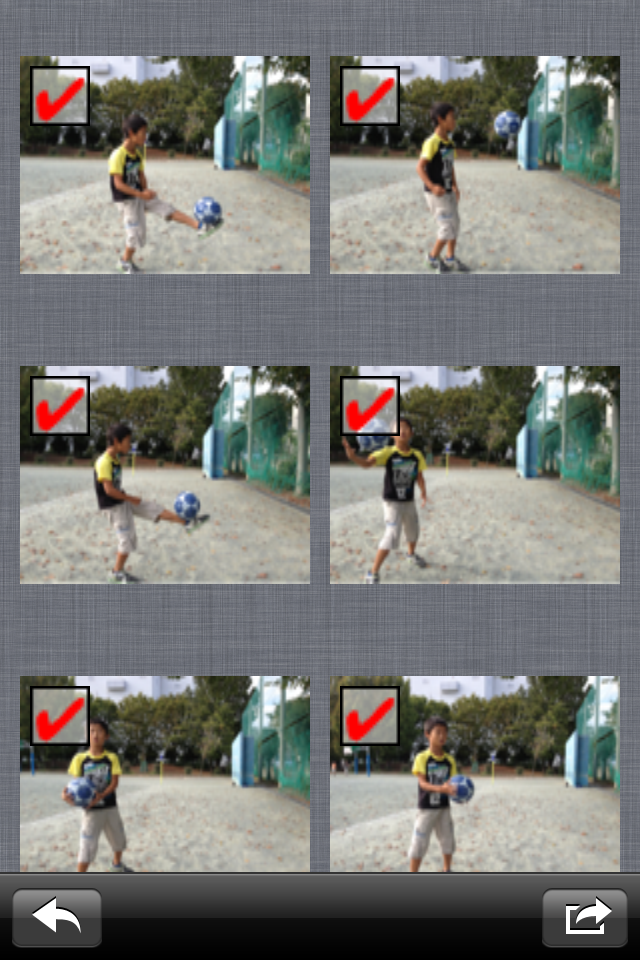
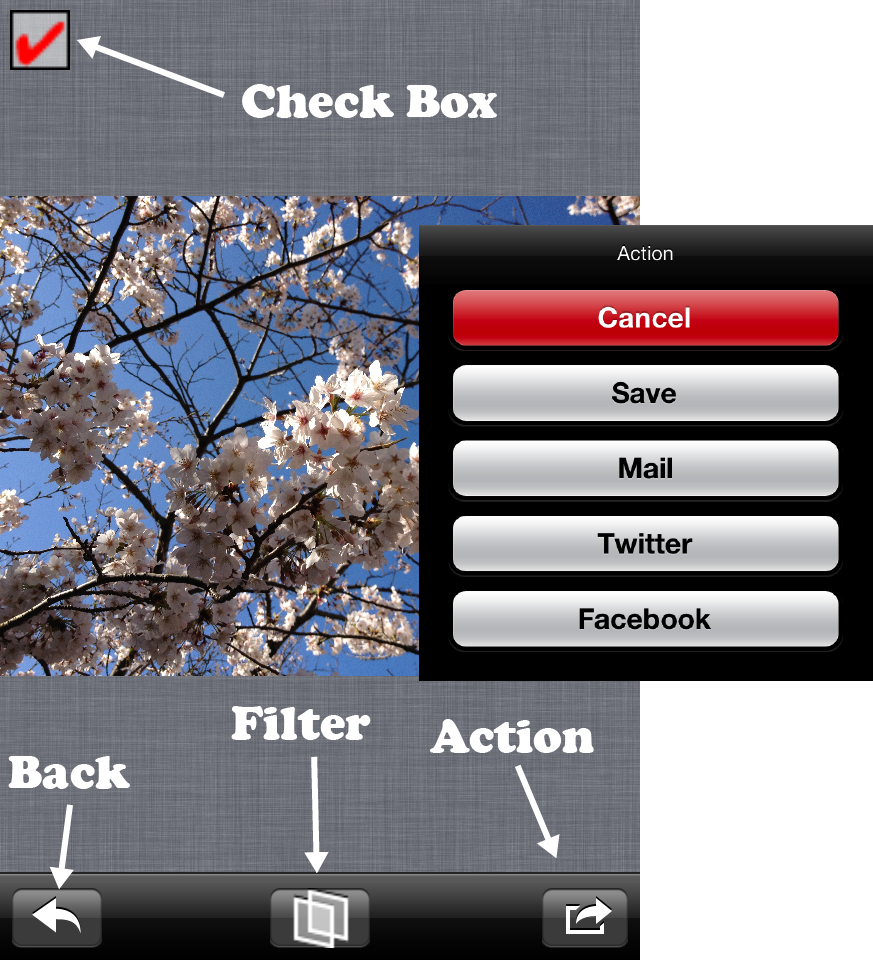
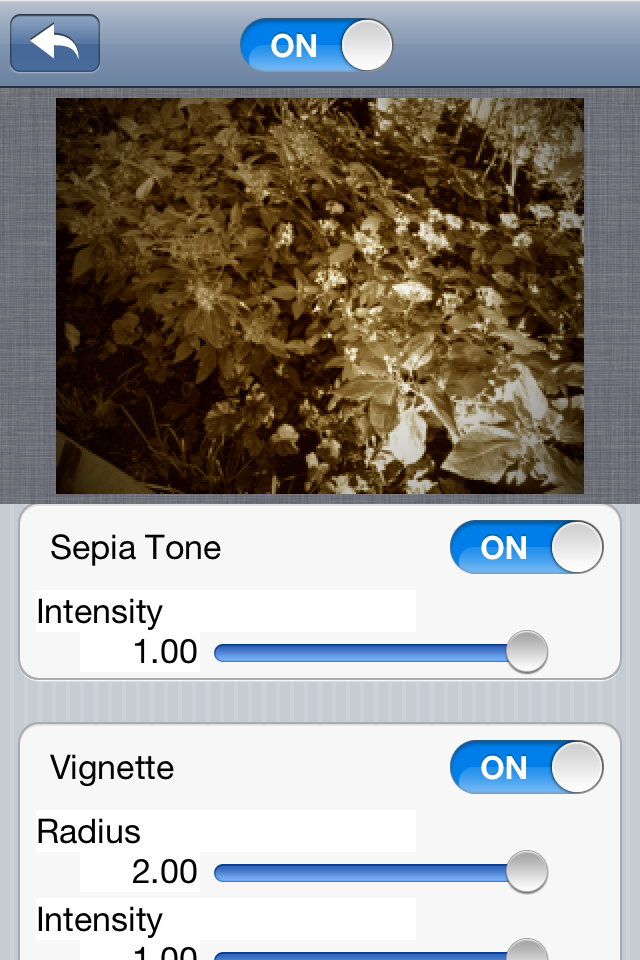









Leave a Reply